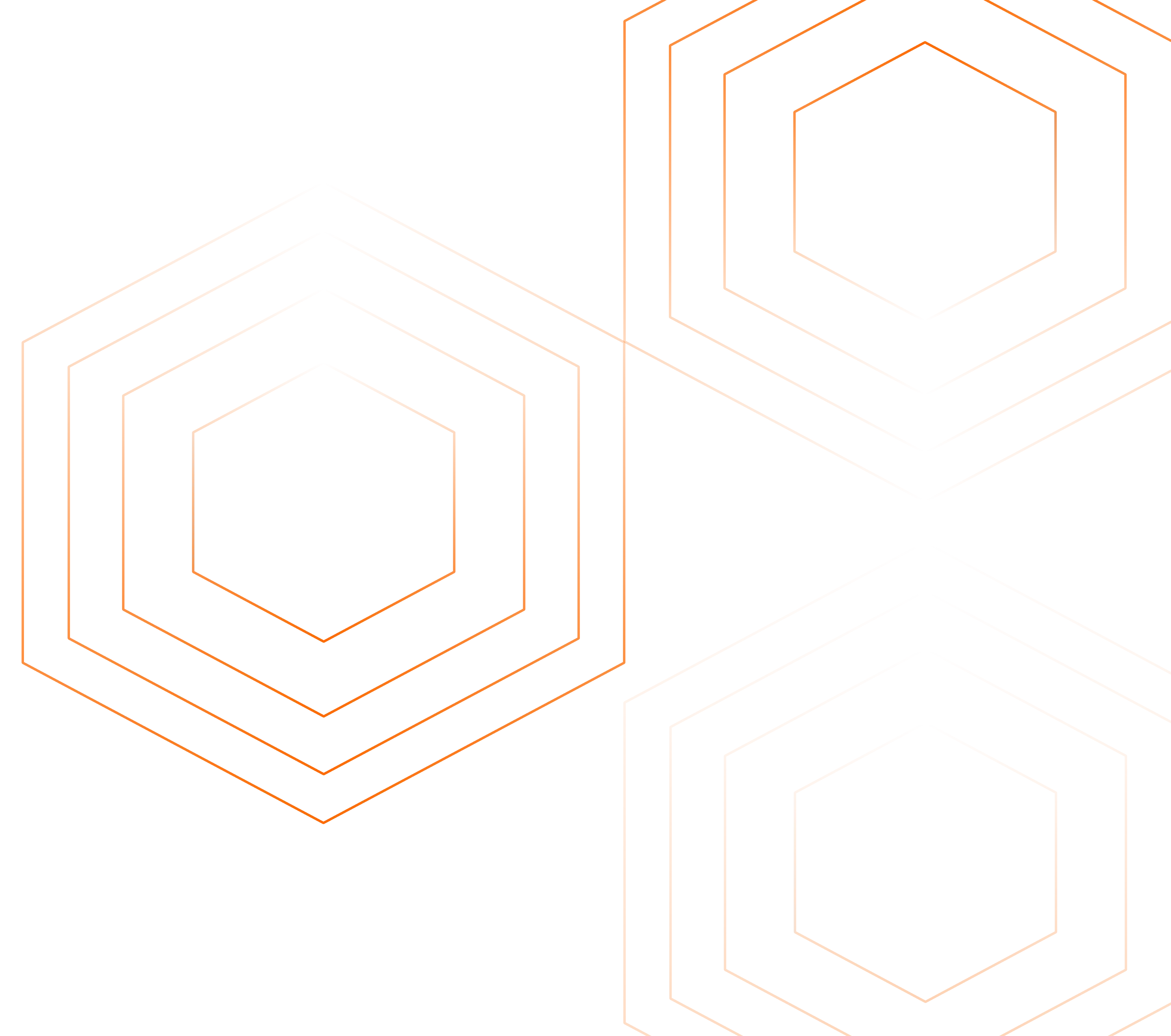Nginx metrics and logs monitoring are important to ensure that Nginx is performing as expected and to identify and resolve problems quickly. In this tutorial, you will install OpenTelemetry Collector to collect Nginx metrics and logs and then send the collected data to SigNoz for monitoring and visualization.

In this tutorial, we cover:
- A Brief Overview of NGINX
- A Brief Overview of OpenTelemetry
- How does OpenTelemetry Collector collect data?
- Pre-requisites
- Setting up SigNoz
- Setting up OpenTelemetry Collector
- Monitoring with Signoz Dashboard
- Reference: NGINX metrics collected by OpenTelemetry Collector
- Conclusion
- Further Reading
If you want to jump straight into implementation, start with this pre-requisites section.
For large-scale web applications serving thousands of requests per second, it becomes necessary to have multiple backend servers. These backend servers eventually receive traffic through a load-balancing server that handles the request distribution as needed. This type of server is known as a reverse proxy server. In this article, we will learn about monitoring one of the most popular reverse proxy servers - NGINX.
A Brief Overview of NGINX
NGINX is one of the most popular open-source reverse proxy servers in use today. It is widely used for hosting static frontend as a web server as well as for routing traffic to multiple backend servers by acting as a load balancer. At its core, NGINX is written in C++ and is quite modular in design. NGINX allows you to add plug-and-play modules for enhanced features like security and monitoring. Although NGINX is quite easy to set up initially, it has some complex parameters that need to be tweaked in order to achieve the best configuration for a high-traffic website. This makes it necessary to retrieve and observe metrics obtained from NGINX.
A Brief Overview of OpenTelemetry
OpenTelemetry is a set of APIs, SDKs, libraries, and integrations aiming to standardize the generation, collection, and management of telemetry data(logs, metrics, and traces). It is backed by the Cloud Native Computing Foundation and is the leading open-source project in the observability domain.
The data you collect with OpenTelemetry is vendor-agnostic and can be exported in many formats. Telemetry data has become critical in observing the state of distributed systems. With microservices and polyglot architectures, there was a need to have a global standard. OpenTelemetry aims to fill that space and is doing a great job at it thus far.
In this tutorial, you will use OpenTelemetry Collector to collect PostgreSQL metrics for performance monitoring.
What is OpenTelemetry Collector?
OpenTelemetry Collector is a stand-alone service provided by OpenTelemetry. It can be used as a telemetry-processing system with a lot of flexible configurations to collect and manage telemetry data.
It can understand different data formats and send it to different backends, making it a versatile tool for building observability solutions.
Read our complete guide on OpenTelemetry Collector
How does OpenTelemetry Collector collect data?
A receiver is how data gets into the OpenTelemetry Collector. Receivers are configured via YAML under the top-level receivers tag. There must be at least one enabled receiver for a configuration to be considered valid.
Here’s an example of an otlp receiver:
receivers:
otlp:
protocols:
grpc:
http:
An OTLP receiver can receive data via gRPC or HTTP using the OTLP format. There are advanced configurations that you can enable via the YAML file.
Here’s a sample configuration for an otlp receiver.
receivers:
otlp:
protocols:
http:
endpoint: "localhost:4318"
cors:
allowed_origins:
- http://test.com
# Origins can have wildcards with *, use * by itself to match any origin.
- https://*.example.com
allowed_headers:
- Example-Header
max_age: 7200
You can find more details on advanced configurations here.
After configuring a receiver, you must enable it. Receivers are enabled via pipelines within the service section. A pipeline consists of a set of receivers, processors, and exporters.
The following is an example pipeline configuration:
service:
pipelines:
metrics:
receivers: [otlp, prometheus]
exporters: [otlp, prometheus]
traces:
receivers: [otlp, jaeger]
processors: [batch]
exporters: [otlp, zipkin]
Now that you understand how OpenTelemetry collector collects data, let’s see how we can collect Nginx metrics and logs.
Pre-requisites
This tutorial assumes that you have the OpenTelemetry collector installed on the same host as your NGINX if you plan to monitor a local NGINX setup. In case you are looking to monitor a remote NGINX setup, you would need to open up the network port to allow the OpenTelemetry collector to access the metrics.
Preparing NGINX
For the purpose of this tutorial, we will assume the following:
- NGINX is installed on the same host when you are setting up the OpenTelemetry collector
- Logs for NGINX are enabled and stored on the path
/var/log/nginx/access.log
You can install NGINX on your server using this reference.
Once installed, we can configure NGINX to contain an endpoint showing the server statistics. In order to do so, add the below block at the top of your server block
http {
server {
location /status {
stub_status on;
}
---
---
# your configuration
}
}
If this is a fresh installation of NGINX, you can add this block to your default.conf file. Once added, run the command sudo nginx -t to validate the change. If the test is successful, you can restart the NGINX service. Now, hit the URL http://your-domain/status (use [localhost](http://localhost) for your domain if you are testing this locally). You will see an output similar to what is shown below.
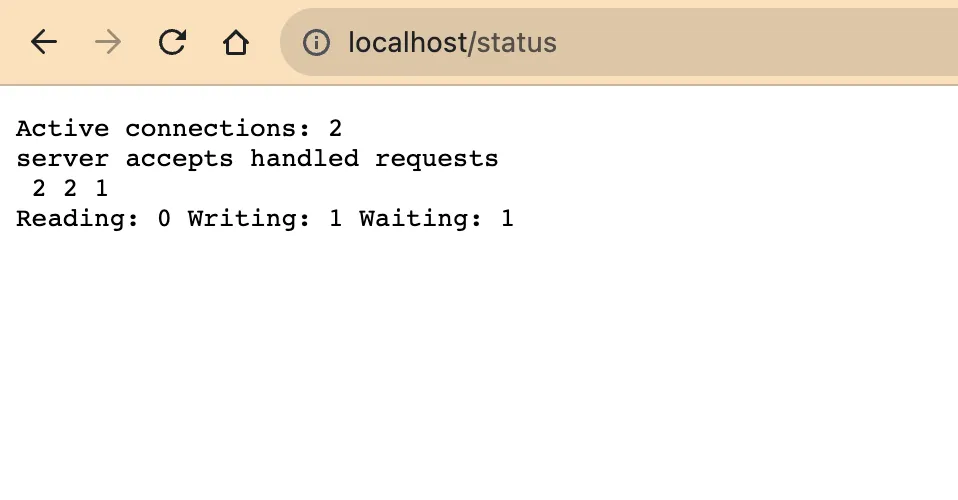
Your NGINX server is ready to serve the metrics now.
Setting up SigNoz
You need a backend to which you can send the collected data for monitoring and visualization. SigNoz is an OpenTelemetry-native APM that is well-suited for visualizing OpenTelemetry data.
SigNoz cloud is the easiest way to run SigNoz. You can sign up here for a free account and get 30 days of unlimited access to all features.
You can also install and self-host SigNoz yourself. Check out the docs for installing self-host SigNoz.
Setting up OpenTelemetry Collector
Step 1 - Downloading OpenTelemetry Collector
Download the appropriate binary package for your Linux or macOS distribution from the OpenTelemetry Collector releases page. We are using the latest version available at the time of writing this tutorial.
For MACOS (arm64):
curl --proto '=https' --tlsv1.2 -fOL https://github.com/open-telemetry/opentelemetry-collector-releases/releases/download/v0.90.0/otelcol-contrib_0.90.0_darwin_arm64.tar.gz
Step 2 - Extracting the package
Create a new directory named otelcol-contrib and then extract the contents of the archive into this newly created directory with the following command:
mkdir otelcol-contrib && tar xvzf otelcol-contrib_0.90.0_darwin_arm64.tar -C otelcol-contrib
Step 3 - Setting up the configuration file
In this tutorial, we will monitor the metrics of NGINX and visualize its access logs. Let’s create a config.yaml in the otelcol-contrib folder. This will configure the collector with an NGINX receiver for metrics and the File Log receiver for logs.
The configuration file should be created in the same directory where you unpack the otel-collector-contrib binary. In case you have globally installed the binary, it is ok to create on any path.
receivers:
otlp:
protocols:
grpc:
endpoint: localhost:4317
http:
endpoint: localhost:4318
nginx:
endpoint: "http://localhost:80/status"
collection_interval: 10s
filelog:
include:
- /var/log/nginx/*.log
processors:
batch:
send_batch_size: 1000
timeout: 10s
attributes:
actions:
- key: app
value: nginx
action: insert
exporters:
otlp:
endpoint: "ingest.{region}.signoz.cloud:443" # replace {region} with your region
tls:
insecure: false
headers:
"signoz-ingestion-key": "{your-signoz-token}" # Obtain from https://{your-signoz-url}/settings/ingestion-settings
logging:
verbosity: detailed
service:
telemetry:
metrics:
address: localhost:8888
pipelines:
metrics:
receivers: [otlp, nginx]
processors: [batch]
exporters: [otlp]
logs:
receivers: [filelog]
processors: [attributes]
exporters: [otlp]
You would need to replace region and signoz-token in the above file with the region of your choice (for Signoz Cloud) and token obtained from Signoz Cloud → Settings → Ingestion Settings.

The above configuration is quite simple - Whenever you wish to monitor a different Nginx instance, you would need to change the endpoint URL for the nginxreceiver. However, for logs, the OpenTelemetry collector needs to run in the same host where the log files reside. You can also monitor multiple NGINX servers by adding multiple receivers, as shown below:
receivers:
otlp:
protocols:
grpc:
endpoint: localhost:4317
http:
endpoint: localhost:4318
nginx:
endpoint: "http://localhost:80/status"
collection_interval: 10s
nginx/2:
endpoint: "http://<remote-nginx>:80/status"
collection_interval: 10s
filelog:
include:
- /var/log/nginx/*.log
processors:
batch:
send_batch_size: 1000
timeout: 10s
attributes/remotenginx:
actions:
- key: endpoint
value: <remote-endpoint>
action: insert
attributes/localnginx:
actions:
- key: endpoint
value: <local-endpoint>
action: insert
attributes:
actions:
- key: app
value: nginx
action: insert
exporters:
otlp:
endpoint: "ingest.{region}.signoz.cloud:443" # replace {region} with your region
tls:
insecure: false
headers:
"signoz-ingestion-key": "{your-signoz-token}" # Obtain from https://{your-signoz-url}/settings/ingestion-settings
logging:
verbosity: detailed
service:
telemetry:
metrics:
address: localhost:8888
pipelines:
metrics:
receivers: [otlp, nginx]
processors: [attributes/localnginx, batch]
exporters: [otlp]
metrics/2:
receivers: [otlp, nginx/2]
processors: [attributes/remotenginx, batch]
exporters: [otlp]
logs:
receivers: [filelog]
processors: [attributes]
exporters: [otlp]
Step 4 - Running the collector service
Every Collector release includes an otelcol executable that you can run. Since we’re done with configurations, we can now run the collector service with the following command.
From the otelcol-contrib, run the following command:
./otelcol-contrib --config ./config.yaml
If you want to run it in the background -
./otelcol-contrib --config ./config.yaml &> otelcol-output.log & echo "$\!" > otel-pid
Step 5 - Debugging the output
If you want to see the output of the logs, we’ve just set up for the background process. You may look it up with:
tail -f -n 50 otelcol-output.log
tail 50 will give the last 50 lines from the file otelcol-output.log
You can stop the collector service with the following command:
kill "$(< otel-pid)"
You should start seeing the metrics on your Signoz Cloud UI in about 30 seconds. You can import this dashboard JSON into your SigNoz environment to start monitoring your Nginx instance quickly.
Monitoring with Signoz Dashboard
Once the above setup is done, you will be able to access the metrics in the SigNoz dashboard. You can go to the Dashboards tab and try adding a new panel. You can learn how to create dashboards in SigNoz here.
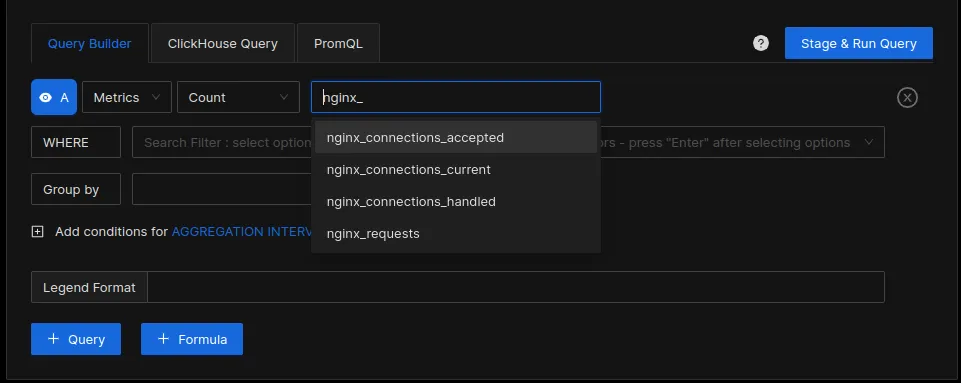
You can easily create charts with query builder in SigNoz. Here are the steps to add a new panel to the dashboard.
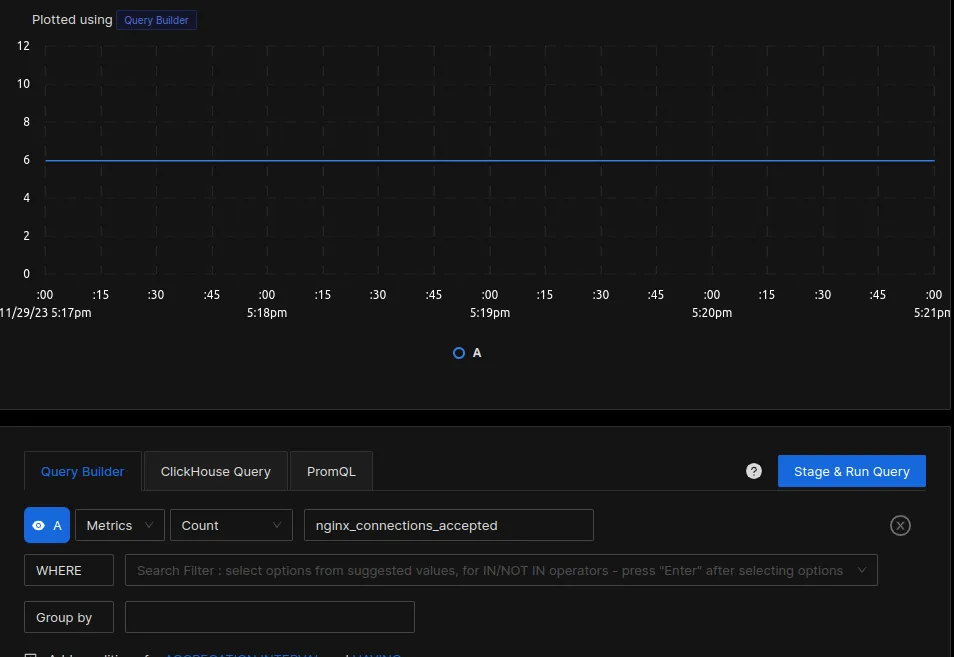
You can build a complete dashboard around various metrics emitted. Here’s a look at a sample dashboard we built out using the metrics collected.
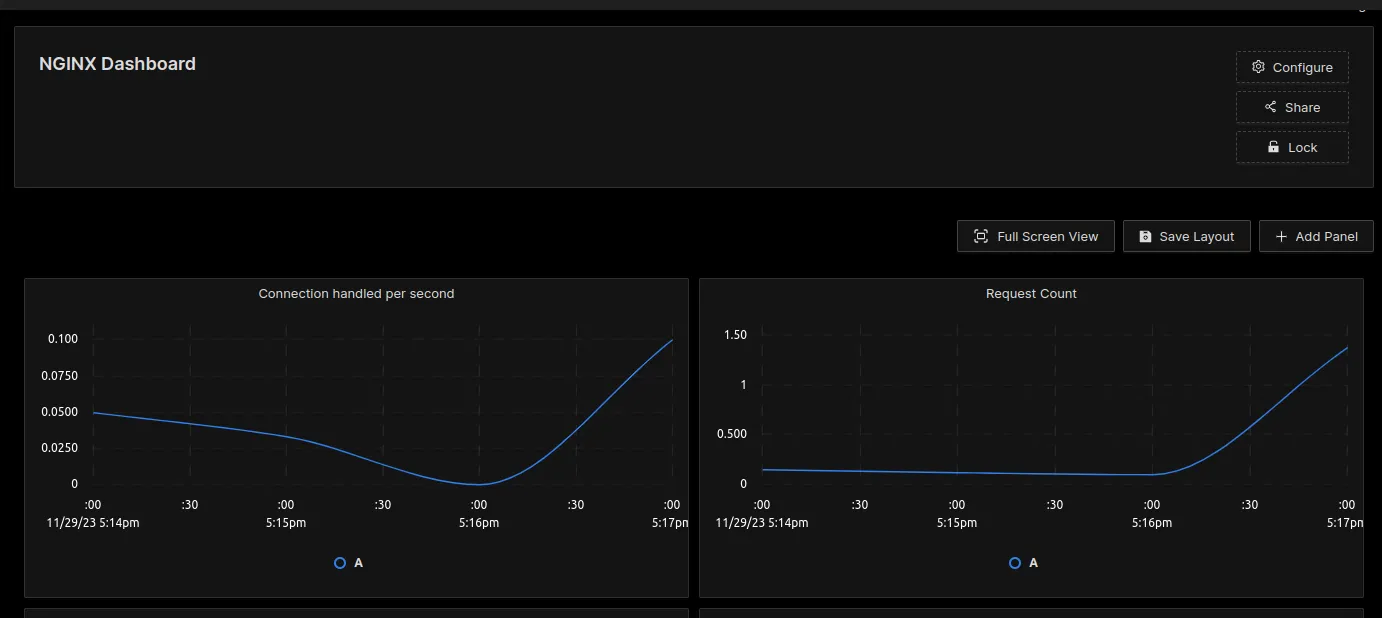
You can also create alerts on any metric. Learn how to create alerts here.
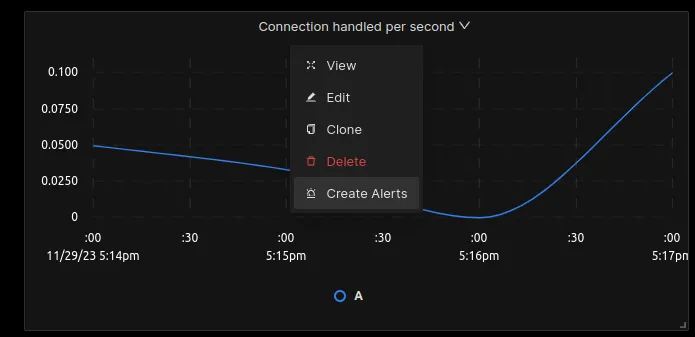
Visualizing NGINX logs
In order to visualize the logs sent by the OpenTelemetry collector, head over to Signoz → Logs → Logs Explorer. In the logs explorer, you can filter your logs using the tag app=nginx, as shown in the image below:
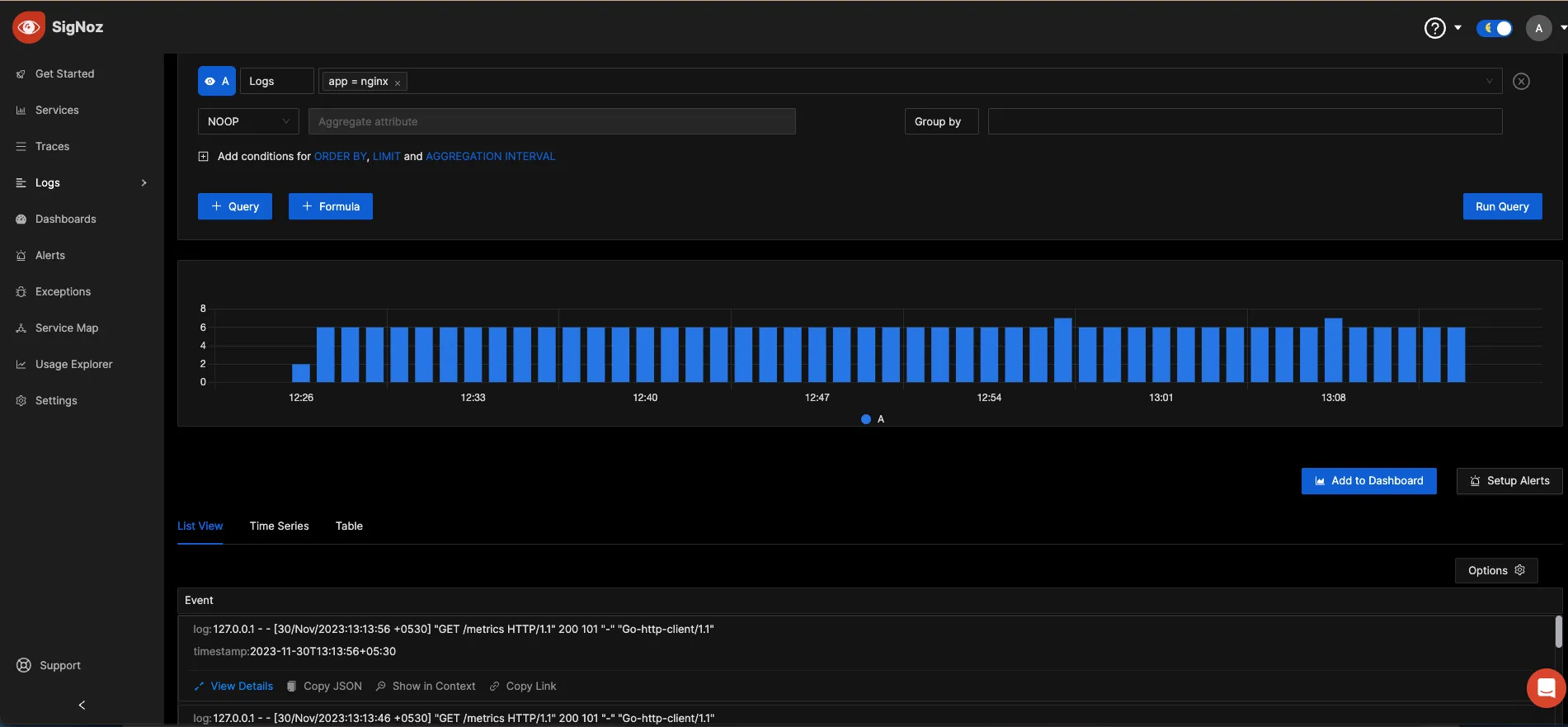
Reference: NGINX metrics collected by OpenTelemetry Collector
| Metric | Description | Type |
|---|---|---|
| nginx_requests | Total number of requests received | Sum |
| nginx_connections_accepted | Total connections accepted | Sum |
| nginx_connections_current | Total active connections | Sum |
| nginx_connections_handled | Total connections handled successfully | Sum |
Conclusion
In this tutorial, you installed an OpenTelemetry Collector to collect Nginx metrics and logs and sent the collected data to SigNoz for monitoring and alerts.
Visit our complete guide on OpenTelemetry Collector to learn more about it. OpenTelemetry is quietly becoming the world standard for open-source observability, and by using it, you can have advantages like a single standard for all telemetry signals, no vendor lock-in, etc.
SigNoz is an open-source OpenTelemetry-native APM that can be used as a single backend for all your observability needs.
Further Reading
Complete Guide on OpenTelemetry Collector